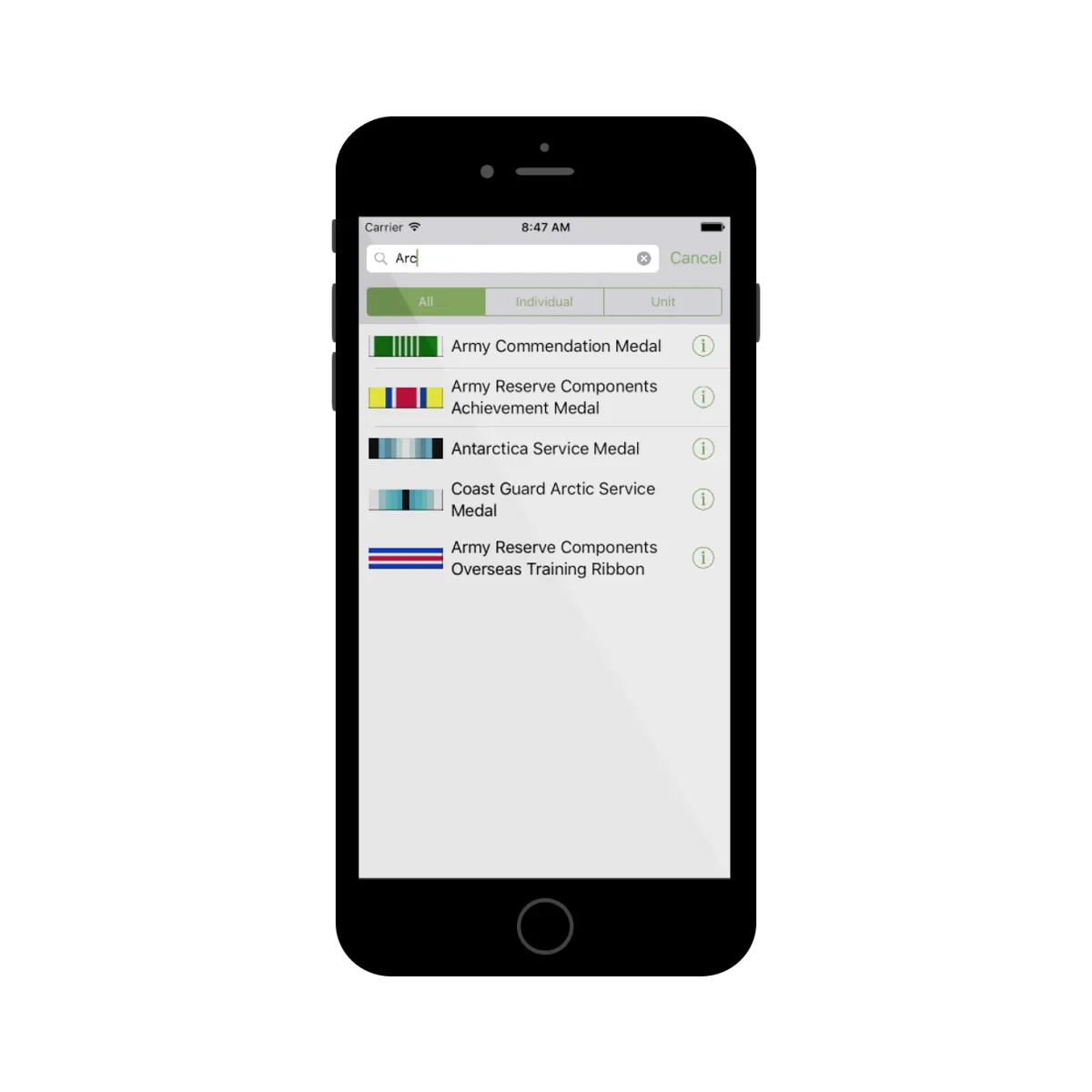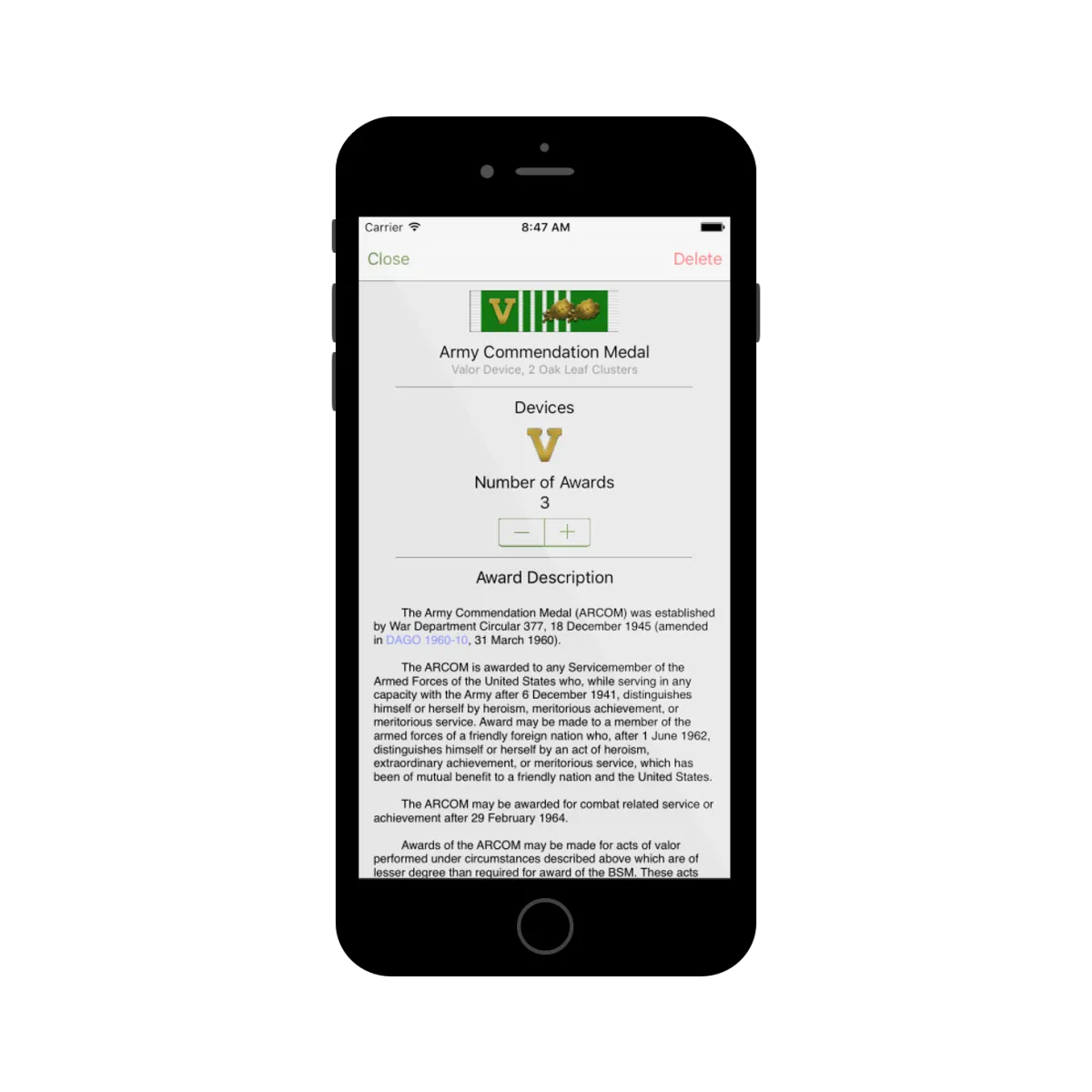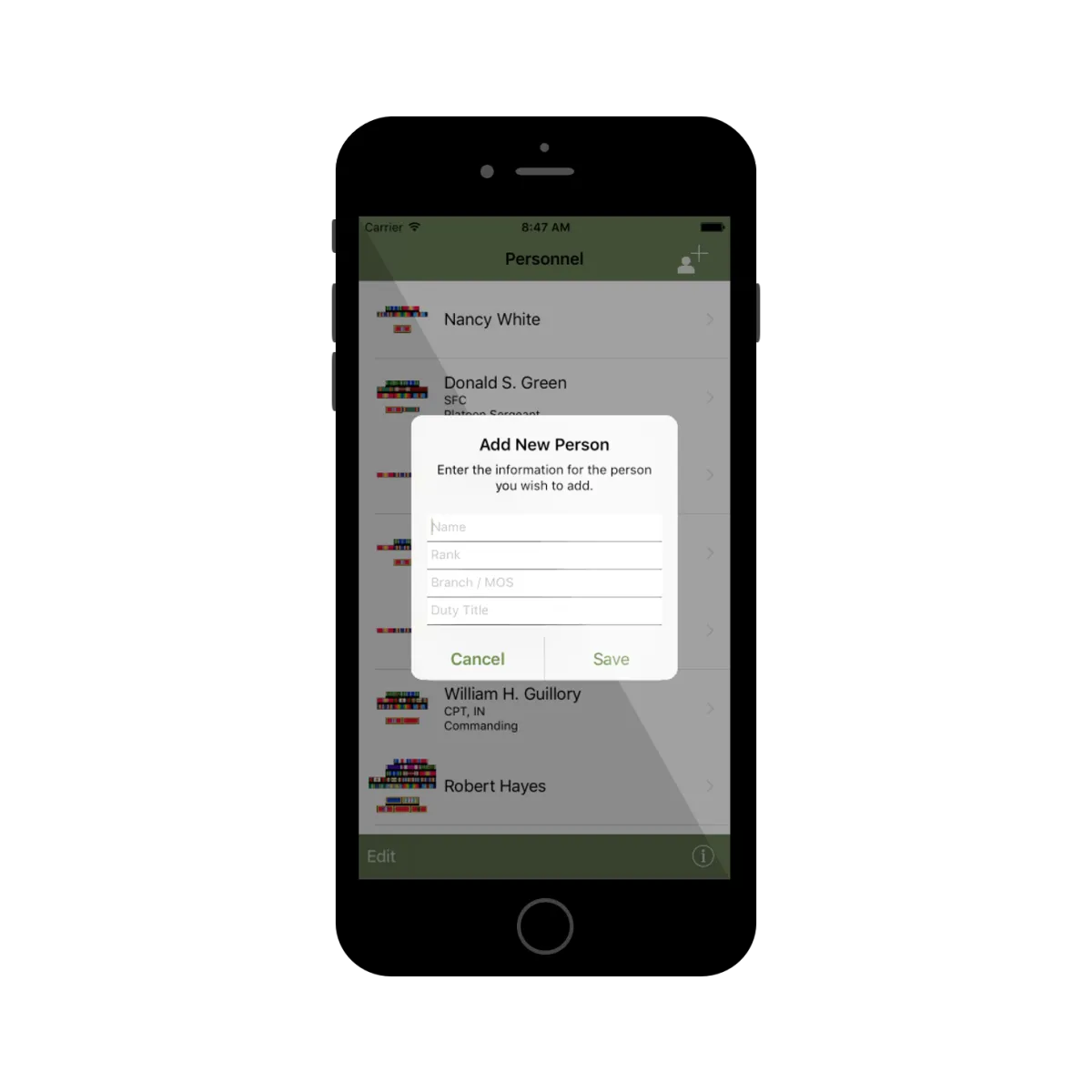Army Awards
Version 2.0 is Now Available for iPhone and iPad
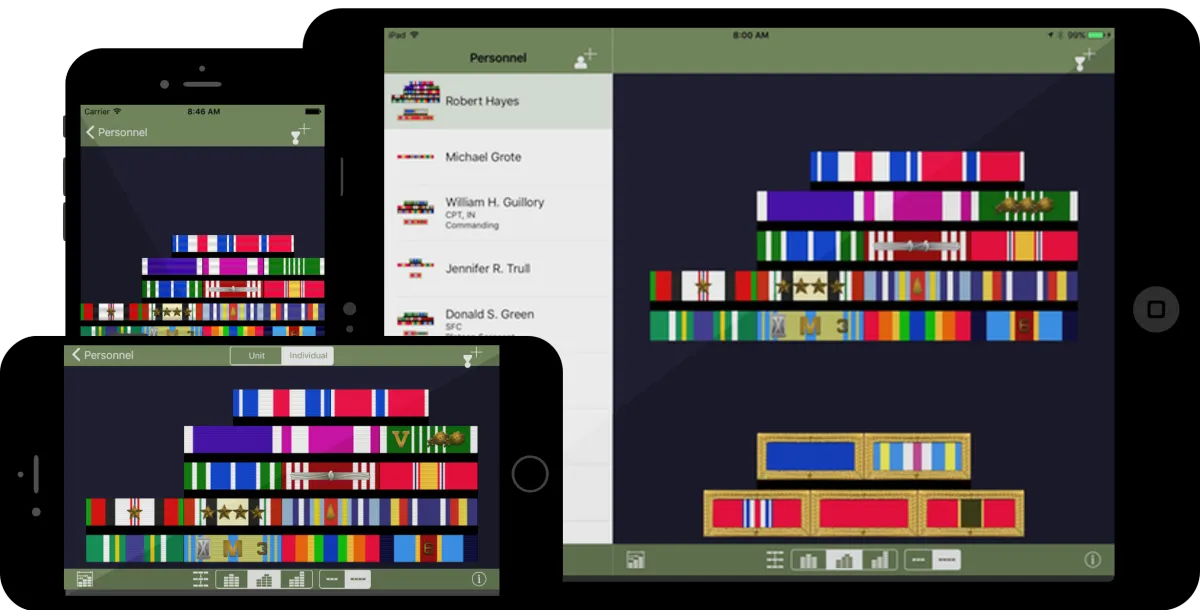
Features
With Army Awards, you will be able to organize and track awards, clearly and simply knowing how to arrange them on the Army Service Uniform. It gives you the ability to arrange your own and multiple other Active Duty Soldiers. It will keep them in the correct order and display approved devices for each ribbon in its perfect location.
This version is the second release of the Army Awards App released in 2011. Although the functionality is similar, it is completely rewritten with brand new images which were recreated by hand.
Manage multiple ribbon racks for different people
Add and remove all authorized device accoutrements for each award
Automatic placement for one or multiple devices on the award
Adjustable options for ribbon alignment, spacing, width, and spacers
Adds second ribbon automatically when needed (example. 14x ARCOM Awards)
Links to all publicly available references for applicable regulations, instructions, and websites in each award description
Automatically updates as changes are made to awards
This version does not include State issued awards.
Tips and Tricks
Ribbon Rack view on the iPhone
On the iPhone version of the app, there are two tap zones over each person listed in the Personnel List. Tapping over the ribbons brings up the the ribbon rack view. Tapping of the name brings up the list of awards and device details.
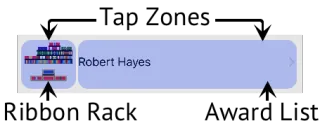
Edit a person's name
After you have added a person, you can change their name or other details at any time. First make sure the Personnel Table is
in “Edit” mode. Next simply tap on the person you wish to edit. Once you have made your changes, tap “Save”. Don’t forget to tap “Done” to leave Edit mode.
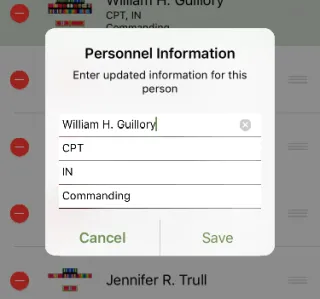
Change the width of each row
Row width can be easily changed by using the “Award Preferences” menu. Row width can be set to either three or four ribbons wide with the toolbar selector. For more precise control, set the number of ribbons for each row of four, three, or two. If the row width is set to three, the number of rows for four ribbons is ignored.
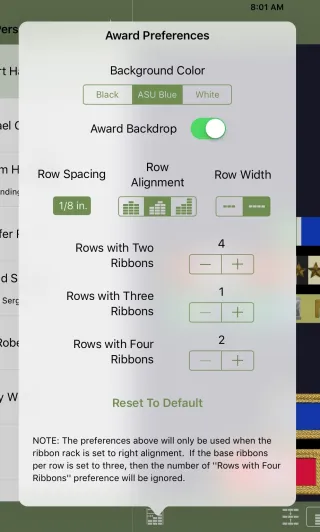
Individual and Unit Award Selector
Army Awards will fit all your ribbon racks for individual and unit awards on one screen if possible. When you have earned more ribbons than will fit, a selector control will appear in the top bar. Sometimes simply changing the spacing or alignment is enough to trigger this change which is accompanied by a nice little animation.
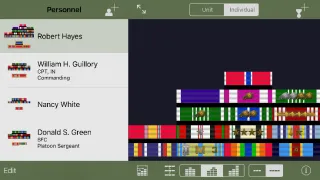
Read about an award before adding it
Did you come across an award that you don’t know if you earned it or not? In the add award mode, select the “Info” icon to read about an award. If after reading about it, you decide you have earned it, just tap the “Add” button to insert it into your ribbon rack. If you already have the award, Army Awards will automatically add an Oak Leaf Cluster, Service Star, or other appropriate device to your ribbon rack.
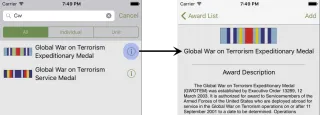
Add two of the same ribbon
When you receive multiple awards, Army Awards automatically adds the Oak Leaf, Service Star, or other appropriate devices. In certain cases, you may have more awards than can be shown on a single ribbon using Oak Leaf Clusters. When this happens, Army Awards knows to add a second ribbon automatically. Whether you add additional awards using the “Number of Awards” buttons in the Award Detail View, or keep adding awards using the “Add Awards” control, Army Awards knows what to do.
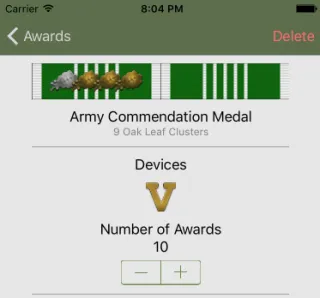
Update the Awards Database
Often, new awards are created, award order can change, or devices can be added to existing awards. Whatever the change, Army Awards will be updated so that you always have the most up-to-date information. By default, Army Awards will check once per week every time it’s loaded to see if there is an update. You can change this setting or force it to check for updates at any time.
In the Information Menu, tap “Show Database Settings” to expand the menu. From here you can see how many awards are in your version of the database and when the last time it checked for updates was. If you want to check less often or not at all, you can set the frequency to “Monthly” or “Never”. To check immediately for update, tap “Check for Updates”. If there are updates available, you will be prompted to download them.
If ever you run into an issue with your awards database, you can restore the database to the version that was included when Army Awards was originally installed.
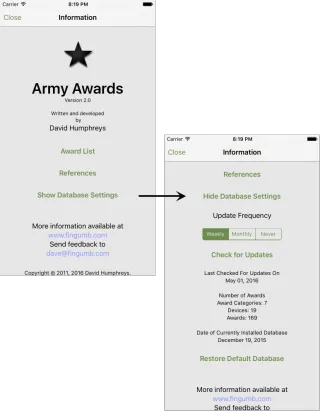
Copyright © 2011 - 2025 David Humphreys. All rights reserved
Copyright © 2011 - 2025 David Humphreys. All rights reserved